|
|
Social media marketing
|
Viral marketing
More than just displaying the promotion message, Facebook users help to spread the message when they "Like" or "Share" the message. The message would be published to users' Facebook wall and as well as highlighted on his/her friends' Facebook feed.
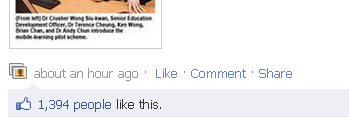
This is a free and efficient viral advertising as the message will be distributed to hundreds of audience for a single click and it reaches another hundreds of Facebook users when there friends click the "Like" button again.
Getting started with a Facebook page
To benefit from the large target group in Facebook, setting up a Facebook Page is the first step for your promotion. Any Facebook user could create a Page to connect with there audiences, and publish information to there fans.
Facebook for Influencers, which is officially administered by Facebook, provides a simple tutorial on Build your Presence on Facebook: Get Started in 5 Easy Steps
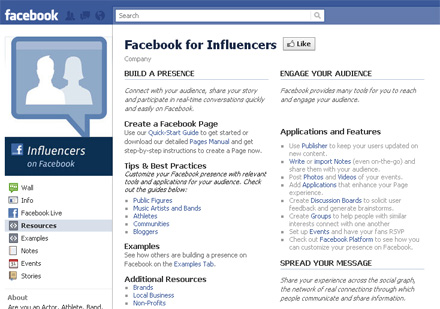
|
Integrating social media and email marketing
|
It is arguable on the Web that social media is for the young customers and email is for the seniors. Social media is for consumer or retail business and email is for business customers. Social media is for person at home and email is for person at work.
Which one is better? Our conclusion is that both social media marketing and email marketing are important components in your promotion campaign. Why not integrating both of it to enjoy better return on investment (ROI)?
We provide two ways to accomplish the integration between Facebook and our email marketing system:
Sign-up Form in Facebook Page
and
Message Archive in Facebook Page
Social media marketing vs Email marketing
|
Social Media |
Email Marketing |
| Age Group |
Junior |
Senior |
| Consumer/Business |
B2C |
B2B |
| Access Location |
Home Based |
Work Based |
| Sales Direction |
Promotion |
Direct Sales |
| Focus |
Mass |
Mass & Personalization |
| Feedback |
Immediate & Interactive |
Immediate |
|
Sign-up Form in Facebook Page
|
You can also gather Facebook users' information by providing a sign-up form in your Facebook page. It allows you to directly obtain more potential customers and the detailed information from more than 500 millions users in Facebook.
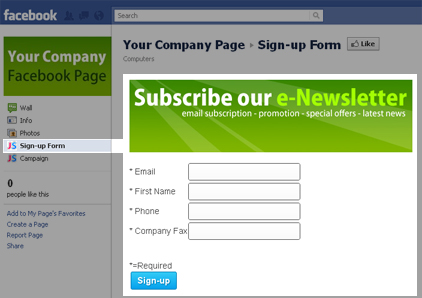
Your Facebook fans would see a sign-up form in your Facebook Page
How to Create a Sign-up form in Facebook Page?
1) Create a Sign-up form in our system
(Login to our system, go to Contact, Sign-up Form and Create Sign-up Form, the created sign-up form would be placed in your Facebook page)
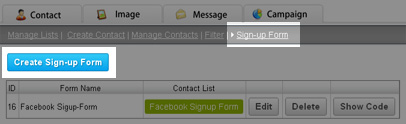
Create a Sign-up Form in our System
2) Add our Facebook application to your Facebook page
Go to our Facebook Application page: JSender Sign-up Form and click "Add to My Page" in the left menu. Click "Add to Page" of the selected page.
3) Enable the feature in Facebook
Go to your Facebook page and click the application tab in the left menu. Login in "Admin" and "Enable" the function. Choose the sign-up form from our system that you would like to display to the users.
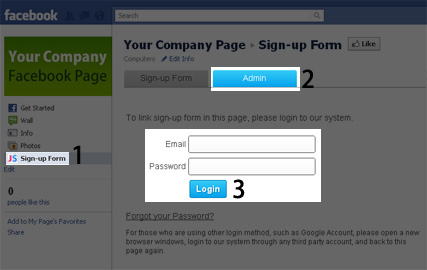
Your Facebook Page would get a new tab. Press Admin and login using your JSender system account.
|
|
Message Archive in Facebook Page
|
|
You have spent much times to plan your promotion campaign, design your enewsletter, write and proof read your text content. It is much better that it can be gotten more place to expose. Moreover, it would be much better to create a common store to archive all the email content you have sent to your customers, and select part or all of it for public accessible. We have a message archive function in our system that can complete such a function in Facebook. We create a tab in your Facebook page and it archive the messages you have sent out in the tab. It is a smart way to re-use your enewsletter and provide a simple SEO solution to your Facebook page, and finally to your products.
How to display your campaign message in your Facebook Page?
1) Share the messages from our system
Check the box "Share message in Facebook Page" under System Setting to set default publishing all messages to Facebook.
Setting for individual message could be done in Advanced Setting when creating and editing message.
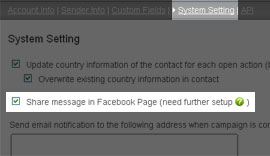
In Setting menu, under the System Setting sub-menu
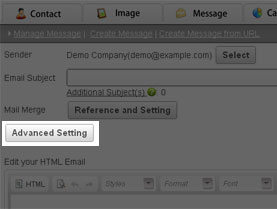
Create or Edit the Message, click Advanced Setting
|
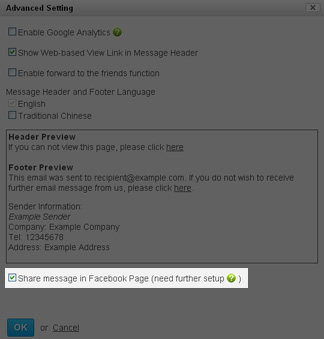
In Advanced Setting Panel, check the "Share message in Facebook Page"
|
2) Add our application to your Facebook page
Go to our Facebook Application page: JSender Message Archive and click "Add to My Page" in the left menu. Click "Add to Page" of the selected page.
3) Enable the feature in Facebook
Go to your Facebook page and click the application tab in the left menu. Login in &quto;Admin&quto; and &quto;Enable&quto; the function.
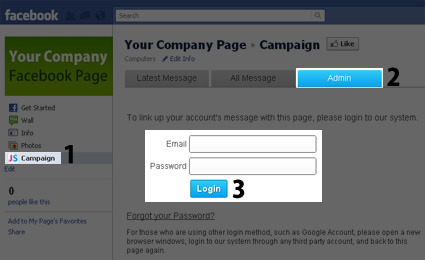 You fans in your Facebook Page would view your latest and past campaign messages
You fans in your Facebook Page would view your latest and past campaign messages
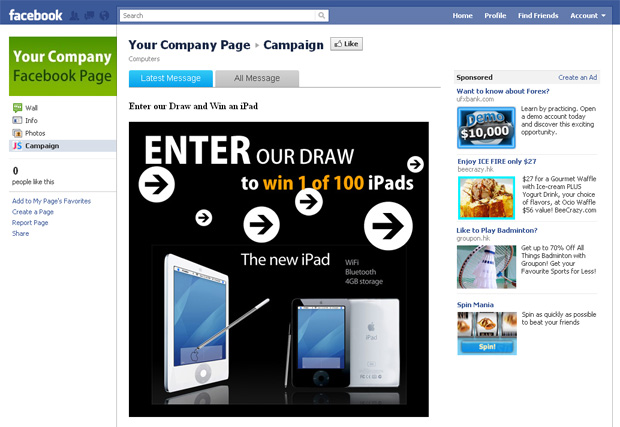
|
|
|
 sales@jsender.com
sales@jsender.com
 +852 3504 3712
+852 3504 3712
